How to Update WordPress Themes and Plugins Safely
Spending hours maintaining client sites?
WP Remote will streamline your WordPress maintenance process and save you at least 4 hours every week.
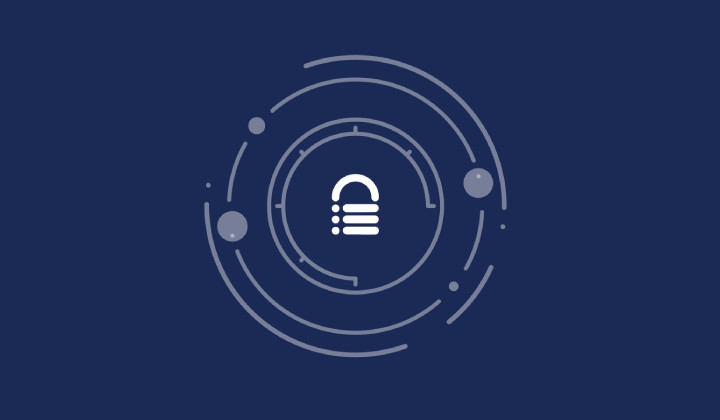
As a WordPress user, it’s important to stay up-to-date with the latest versions of WordPress, themes, and plugins.
Not only does this help keep your site secure from potential vulnerabilities, but it also ensures that you’re taking advantage of the latest features and functionality.
However, updating can sometimes be a daunting task, especially if you’re not sure how to do it safely. In this post, we’ll give you some tips on how to update WordPress themes and plugins without running into any problems. We’ll also discuss the importance of keeping your site up-to-date and why staying behind can pose serious security risks.
Finally, we’ll talk about automating updates and whether or not it’s worth doing depending on your needs.
Table of Contents:
- WordPress Updates: Why They’re Important and How to Do Them Safely
- What Happens If You Don’t Update WordPress? The Risks of Staying Behind
- Automating WordPress Updates: The Pros and Cons
- Saving Money with Automatic Updates: Tips and Tricks
- Updating WordPress Plugins and Themes Safely
- FAQs in Relation to WordPress Updates
- Conclusion
WordPress Updates: Why They’re Important and How to Do Them Safely
WordPress is free and open-source software released under the GPL. One of the advantages of using WordPress is that it is regularly updated with new features, security fixes, and improvements.
It is important to keep your WordPress installation up to date for two reasons:
1. New Features and Functionality:
Each new WordPress release includes new features and functionality that can improve your website. For example, WordPress 3.7 introduced automatic updates, which made it easier to keep your WordPress installation up to date. Automatic updates have although also, a risk of something going wrong. WordPress does not give you the ability to check that.
With WPRemote you can have a better workflow, allowing you to run WordPress Updates safely.
- Visual Regression Testing to ensure the stability of updates
- Backup before running the update
- Restore if something goes wrong, in under 3 min
- Update specific only Plugins and not everything that is available.
2. Security:
WordPress is a popular target for hackers because it powers millions of websites and blogs. By keeping your WordPress installation up to date, you can help to protect your site from being hacked.
Here’s how:
- Log in to your WordPress dashboard
- Go to the Updates page
- If there is a new version of WordPress available, you will see a message letting you know.
- Click the Update Now button
- WordPress will now update itself and you will be taken to the Updates Complete page.
- Now go to each page on the admin and check if any issues are coming up for the plugins you are using.
- Do the same, for the front end. When updating WordPress you should usually do the following steps:
- Enable WPDEBUG to true and check if any errors are pointing to your front end
- Check the WordPress Logs for any issues
- Review all pages to see if something is broken ( WordPress Sliders, Fonts loading etc )
- If a WooCommerce site, add products to your cart and see that your cart can checkout properly.
If all is good, then you have successfully updated WordPress. And while this is a 5 steps process that does look easy, keep in mind that with WPRemote, we have converted that full-length process to a 1click solution through our dashboard. You do not believe us? Take a look at the following video
It is important to note that you should always back up your WordPress site before updating, just in case something goes wrong. If you are not comfortable updating WordPress yourself, you can always contact a WordPress support company or developer to help you.
Key Takeaway: Update WordPress to stay up-to-date and avoid security issues.
What Happens If You Don’t Update WordPress? The Risks of Staying Behind
If you don’t update WordPress, you run the risk of your site being hacked. Outdated software is one of the main ways that hackers gain access to WordPress sites.
By keeping WordPress up to date, you can help to prevent this from happening. Another reason to update WordPress is to take advantage of new features and improvements.
Each new WordPress release includes new features and improvements. By updating, you can take advantage of these new features and improve the overall experience for your visitors.
Finally, updates help to keep your site running smoothly. As new WordPress releases come out, older versions can become unsupported.
This can lead to compatibility issues and potential problems with your site. By updating to the latest version, you can help to avoid these issues.
TIP: For more security, we also suggest checking out our WordPress security feature, included in WPRemote and powered by Malcare.
Automating WordPress Updates: The Pros and Cons
When it comes to keeping WordPress up to date, there are two schools of thought – those who believe in automating updates, and those who prefer to manually update their WordPress site.
The main advantage of automating WordPress updates is that it’s one less thing for you to worry about, or maybe not.
Once you set up automatic updates, your WordPress site will automatically install any new updates that are released, so you can rest assured that your site is always up to date. With no testing, there can be a lot of things that go wrong, so ensure that after you get a notification that your website is updated you scan it for potential issues like incompatibility of WordPress’s new version and some plugins.
Another advantage of automating updates is that it can help you avoid potential security risks. By ensuring that your WordPress site is always up to date, you’ll minimize the chances of your site being hacked or compromised in any way.
Of course, there are also some disadvantages to automating WordPress updates. One of the biggest disadvantages is that you can sometimes end up with an unstable site if an update is released that contains bugs.
This can be a particular problem with major WordPress updates, which can sometimes contain significant changes that can break existing themes and plugins.
Another disadvantage of automating updates is that you can miss out on new features that are released in minor updates.
For example, if a new minor update to WordPress is released that introduces a new feature that you’d like to use on your site, you may have to wait until the next major update is released before you can get access to that feature.
Manually Updating WordPress.
The main advantage of manually updating WordPress is that you have complete control over when your site is updated. This means that you can wait until an update has been thoroughly tested by the WordPress community before installing it on your site.
Another advantage of manually updating WordPress is that you can check for compatibility issues with your themes and plugins before updating. This can help you avoid problems caused by updates that introduce breaking changes.
Of course, there are also some disadvantages to manually updating WordPress. One of the biggest disadvantages is that it can be time-consuming to keep up with all the latest WordPress updates.
Another disadvantage is that you may forget to update your WordPress site regularly, which can leave your site vulnerable to security risks. Ultimately, the decision comes down to personal preference.
If you’d prefer to have one less thing to worry about, then automating updates may be the best option for you.
On the other hand, if you’d prefer to have more control over when your WordPress site is updated, then manually updating may be the better option.
Key Takeaway: Automating WordPress updates can help keep your site more secure, but may also cause instability. Manually updating gives you more control, but can be time-consuming.
Saving Money with Automatic Updates: Tips and Tricks
1. Check Your Hosting Company First
Your hosting company may have certain rules or restrictions in place regarding WordPress updates.
For example, some companies will not allow certain plugins to be updated because they are not compatible with the company’s hosting services. Be sure to check with your hosting company before attempting to update any plugins or themes.
2. Choose Your Update Schedule
One of the great things about WordPress is that you can choose when to update your plugins and themes.
WordPress will automatically update itself when a new version is available, but you can also choose to update manually. If you’re not comfortable with updating your WordPress site manually, you can always set it to update automatically.
3. Keep Backups of Your Site
Always remember to keep backups of your WordPress site before updating.
That way, if something goes wrong during the update process, you can always restore your site to its previous state.
4. Update Plugins and Themes One at a Time
Another great tip for updating WordPress plugins and themes is to update them one at a time.
That way, if something does go wrong, you’ll only have to deal with one plugin or theme at a time, rather than trying to figure out which one caused the problem.
5. Test Updates on a Staging Site First
If you’re really nervous about updating your WordPress site, you can always test updates on a staging site first.
A staging site is a duplicate of your live site that you can use for testing purposes. That way, if something does go wrong, you can always revert your staging site back to its original state.
6. Use a security plugin
One of the best ways to protect your WordPress site from potential security risks is to use a security plugin.
There are many great security plugins available, so be sure to do some research and find one that fits your needs.
7. Keep Your WordPress Site Up to Date
The most important thing you can do to keep your WordPress site secure is to keep it up to date.
WordPress releases new versions of its software on a regular basis, and each new version includes security fixes and improvements. By keeping your WordPress site up to date, you’ll be sure to have the latest security features and protections.
Key Takeaway: The most important thing you can do to keep your WordPress site secure is to keep it up to date.
Updating WordPress Plugins and Themes Safely
Updating WordPress Plugins and Themes Safely. As a WordPress user, it’s important to keep your plugins and themes up to date.
Not only do updates often include new features, they also include security fixes that help keep your site safe from hackers. Unfortunately, updating plugins and themes can sometimes break a site.
That’s why it’s important to follow some best practices when updating. In this post, we’ll share those best practices with you so you can update your plugins and themes safely.
When updating plugins and themes, always create a backup of your site first. That way, if something does go wrong, you can restore your site from the backup.
If you’re using a managed WordPress host, they may create backups for you automatically. However, it’s always a good idea to create your own backup as well, just to be safe.
Once you’ve created a backup, you’re ready to update your plugins and themes. When updating, it’s best to update one at a time.
That way, if something does go wrong, you’ll know which plugin or theme is causing the problem. Start by updating your plugins.
You can do this from the WordPress dashboard by going to the Plugins page and clicking the Update Plugins button. Once the updates are finished, you can move on to updating your themes.
Again, you can do this from the WordPress dashboard by going to the Themes page and clicking the Update Themes button. Once you’ve updated all of your plugins and themes, you can check your site to make sure everything is working properly.
If you spot any problems, you can restore your site from the backup you created earlier. Following these simple steps, you can safely update your plugins and themes without breaking your WordPress site.
Key Takeaway: Always back up your WordPress site before updating plugins and themes.
FAQs in Relation to WordPress Updates
Does WordPress need to be updated?
Yes, WordPress needs to be updated. New versions of WordPress are released regularly, and these new versions include security updates, new features, and bug fixes.
How do I check for updates on WordPress?
To check for updates on WordPress, go to the Updates page in your WordPress dashboard. If there is a new version of WordPress available, you will see a notice asking you to update.

Conclusion
It’s important to keep WordPress themes and plugins updated in order to maintain a healthy and secure website. However, updating can sometimes be a daunting task.
By following the tips outlined in this post, you should be able to update WordPress themes and plugins without any issues. Remember, staying up-to-date is essential for maintaining a healthy and secure website.
At WordPress Management, we can help you update your WordPress themes and plugins to stay up-to-date and avoid security issues. We offer a variety of services that can automate updates for you so that your website is always running the latest versions of software.
Tags:
Share it:
You may also like
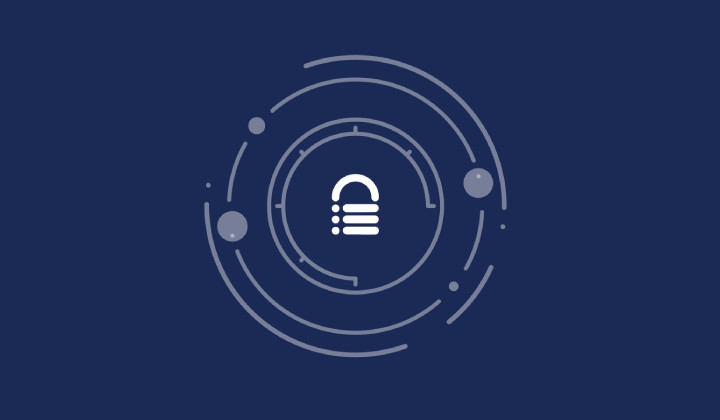
A Little to the Left: What Would You Do if Your Site Design is Microscopically Different?
We spend a lot of energy getting site design right. And with good reason! Because gone are the days where a bad-looking site with good content (and great intentions) will…
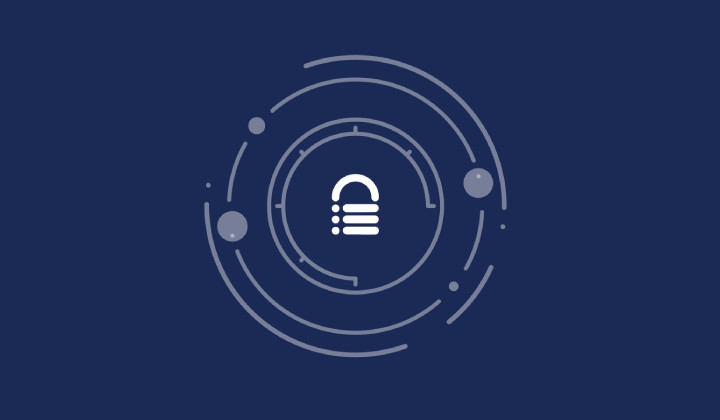
WP Remote’s Revamped Auto-Update Feature and Notifications
Managing updates on WordPress sites has always been crucial. Each plugin, theme, or core update requires attention to ensure compatibility and security. However, it’s traditionally been quite a task for…

Simplified Email Reporting: Essential Metrics, Straight to Your Inbox
Introduction At WP Remote, we understand the importance of effective communication between agencies and their clients. Keeping clients informed about the work performed on their websites is crucial for building…
How do you manage your websites?
Managing multiple WordPress websites can be time consuming and error-prone. WP Remote will save you hours every day while providing you complete peace of mind.

Managing everything yourself
But it’s too time-consuming, complicated and stops you from achieving your full potential. You don’t want to put your clients’ sites at risk with inefficient management.

Putting together multiple tools
But these tools don’t work together seamlessly and end up costing you a lot more time and money.


